How do I automatically add my works to the Facebook Marketplace?
Artmajeur makes it possible for you to automatically synchronize all the works of your Artmajeur galleries on your FACEBOOK MARKETPLACE!
- Artworks or Prints available for sale on Artmajeur (If you have no artworks for sale, add artworks for sale, or activate the Printing Service)
- From your Facebook page, go to Settings > Template & Tabs > Add a tab
 2. Accept merchants general terms of sale
2. Accept merchants general terms of sale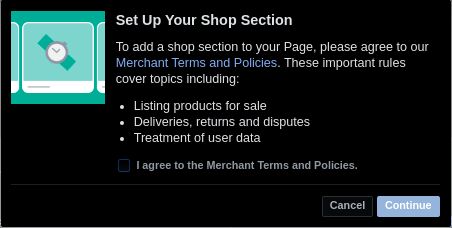 3. Select option "CHECK OUT ON ANOTHER WEBSITE"
3. Select option "CHECK OUT ON ANOTHER WEBSITE"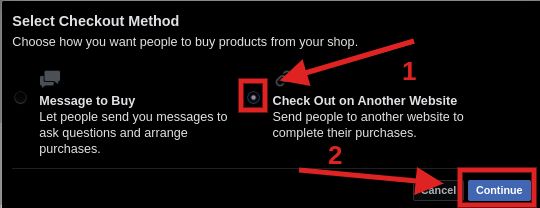
4. Select your default currency (it must match your Artmajeur account's default currency)
Important: the currency and the method of payment cannot be changed. In order to modify them, you will need to delete your current store and create a new one. 5. Complete your shop configuration:
5. Complete your shop configuration:- Describe the type of artworks you sell using the dedicated space above your shop
- Add your physical address in the "About" section if you have one. This will increase customer confidence and generate local sales.
Step 2: Copy the link from your product feed
Go to MY ACCOUNT > SALES > SELL ON FACEBOOK
Copy the link "FACEBOOK PRODUCTS FEED"
NB: this links contains instructions for the Facebook Robot, do not use it elsewhere!
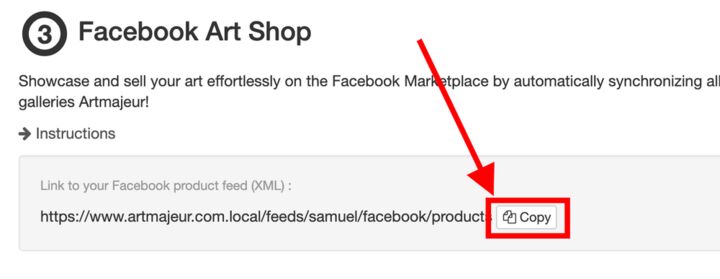 Step 3: Access your catalog on Facebook Marketplace
Step 3: Access your catalog on Facebook Marketplace- Choose an existing catalog (or create a new catalog for your works)
 3. Click on PRODUCTS then Click on ADD PRODUCTS
3. Click on PRODUCTS then Click on ADD PRODUCTS !! WARNING !! Depending on your Facebook account, the following steps may vary slightly in order or change the title.4. Select "USE DATA FEEDS" OR "USE BULK UPLOAD" 5. Choose "SET AUTOMATIC FILE UPLOAD SCHEDULE" OR "SCHEDULED FEED" 6. Paste in the section "DATA FEED URL" the link of the products feed of your artworks copied in step 1. NB: Leave the Username and Password fields empty.
!! WARNING !! Depending on your Facebook account, the following steps may vary slightly in order or change the title.4. Select "USE DATA FEEDS" OR "USE BULK UPLOAD" 5. Choose "SET AUTOMATIC FILE UPLOAD SCHEDULE" OR "SCHEDULED FEED" 6. Paste in the section "DATA FEED URL" the link of the products feed of your artworks copied in step 1. NB: Leave the Username and Password fields empty.
7. Choose how often your feed will be updated: "DAILY"
8. Check the option "AUTOMATICALLY UPLOAD NEW VERSIONS " OR "ADD AUTOMATIC UPDATES"
9. Click on "START UPLOAD"
 IMPORTANT:
IMPORTANT:- Your product feed is connected and will update itself automatically
- Facebook robot will index your products, it may take several days
- Only works whose status is "for sale" appear in the catalog
- Facebook robot will often reject images due to pornography, if so, you should chalenge their decision using the button next to the rejected artworks.
- If you run into an error message not included in this tutorial, make sure to check out the message on search engines to get more information about the problem.
